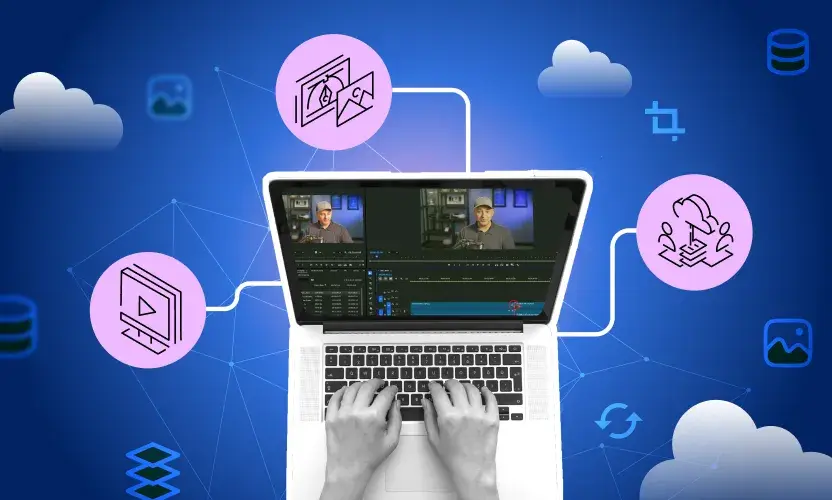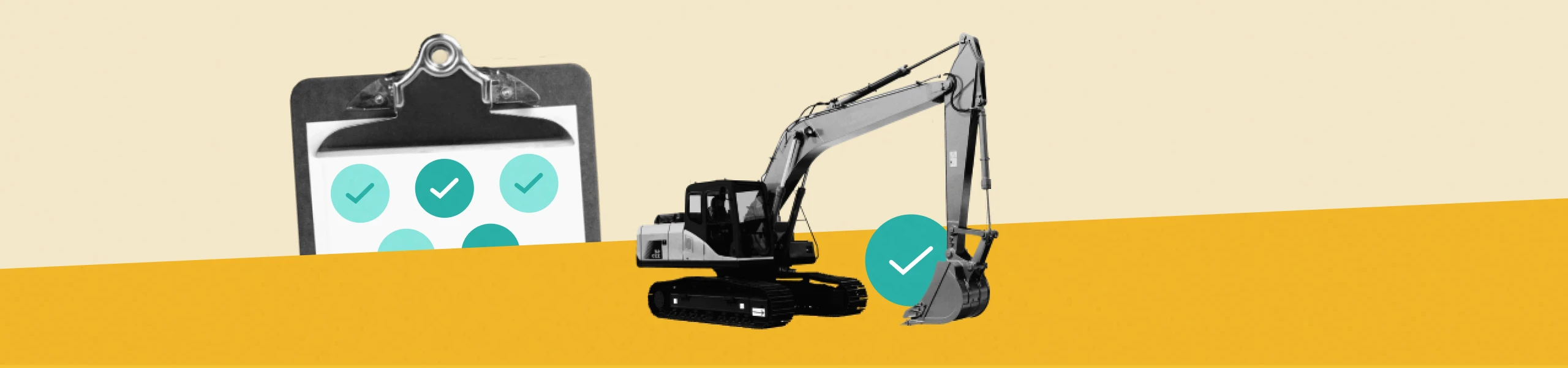
Close Out Construction Projects Without the Administrative Hassle
Properly closing out construction projects can be a major administrative hassle that takes time away from more productive tasks.
Not only do you have to identify and retain your contracts, warranties, and proof of completions, but you also must remove team members who no longer require access to systems and folders.
It’s typically a very manual process—but it doesn’t have to be. Egnyte automates the process, organizing and retaining your critical content and making it point-and-click simple to remove access for people no longer working on the project.
Let’s show you how.
Why You Should Use Egnyte to Close Out Projects
To close out a project, project managers typically have to search through countless folders manually to find the relevant files, which can include contracts, design plans, spreadsheets, images and other file types. Then they must transfer those files to the archiving folder to comply with any contract and warranty retention policies.
Not only does this take time, but when a file is transferred to a different folder, all the original content links break. The result is a “File Not Found” reply, and there is a very high likelihood that something will get missed in the process. With Egnyte, you can archive all your files quickly and easily—and maintain your original links so you can still find everything you need.
Plus, Egnyte’s all-in-one platform can help alleviate many other slow and potentially costly administrative tasks.
- For project launch, files structures are templated by job type, simplifying set up and making it easy for employees to find critical documents.
- Basic workflows, such as document sign-off, can be automated. You’ll have insights into where every document is in the process and who has reviewed and approved it, helping to keep projects on track.
- More advanced workflows, such as building information modeling (BIM) and virtual design and construction (VDC), are improved by granting file-viewing access to anyone who needs it—and keeping out those who don’t. Communication and decision making are sped up while still maintaining data integrity and security.
Collectively, these capabilities help manage the entire content lifecycle, making it that much easier to close out projects when the time comes.
How to Use Egnyte to Close Out Projects
Closing out projects in Egnyte essentially comes down to two separate steps. First, you need to organize and retain your files. Then, you need to remove any permissions for individuals who no longer need access to those files.
Thankfully, both processes are easy to put in place so you can confidently execute your closeout and move on to your next project.
Organize and Retain Your Project Files
Start by selecting your project file in Egnyte. Click on Project Settings, then select Done from the “Status” drop down menu.
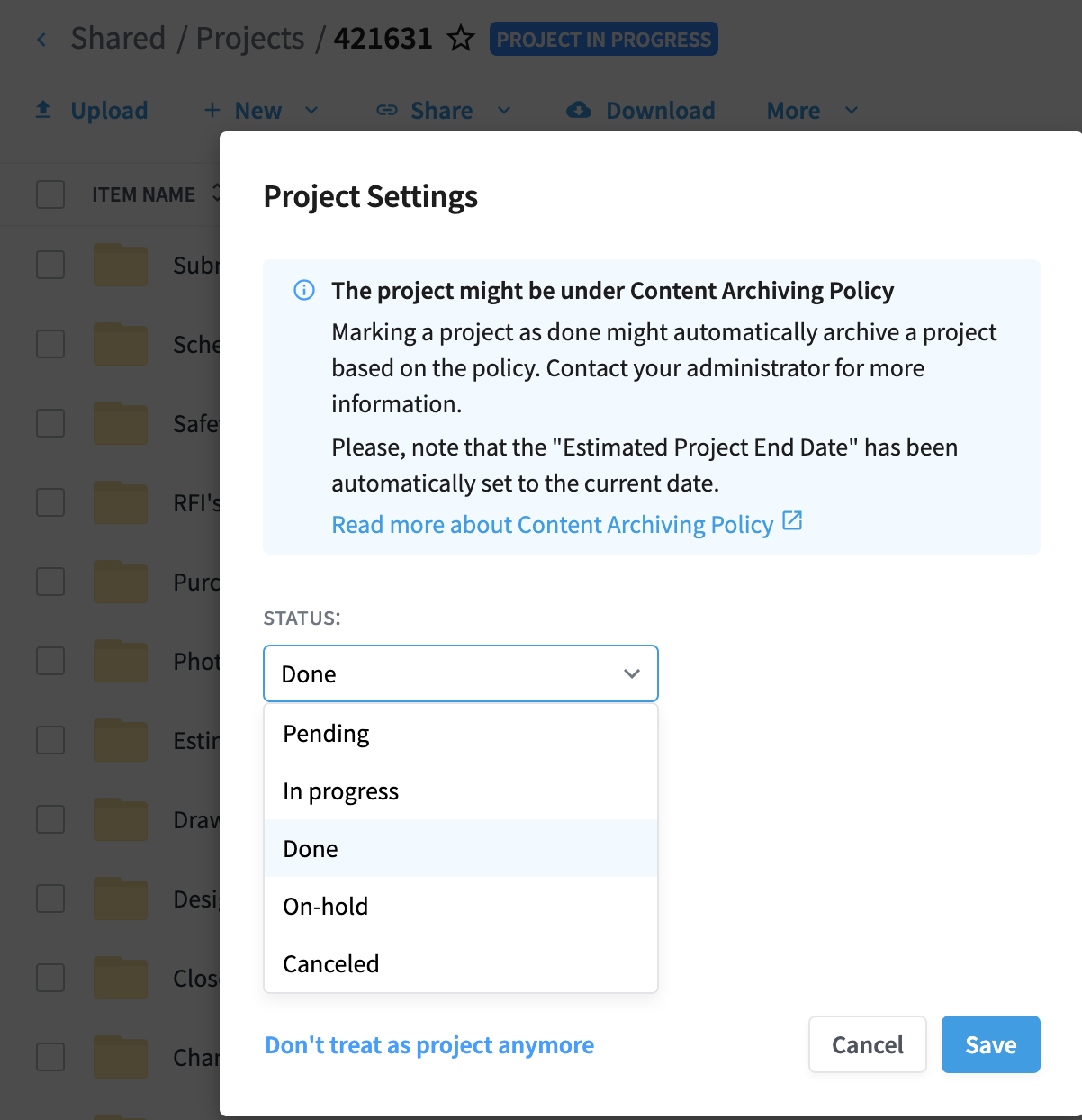
If you already have an existing archival policy, it will automatically select this project once you mark it as complete.
If you don’t have an existing policy, shift over to the Secure & Govern model in Egnyte. Go to “Content Lifecycle Policies,” click on Add policy and select Archiving, which will move your file from an active folder to an archived one. (If you’re not quite ready to move the data, you can select an estimated end date in your project settings, which will automatically trigger the archival process on that day.)
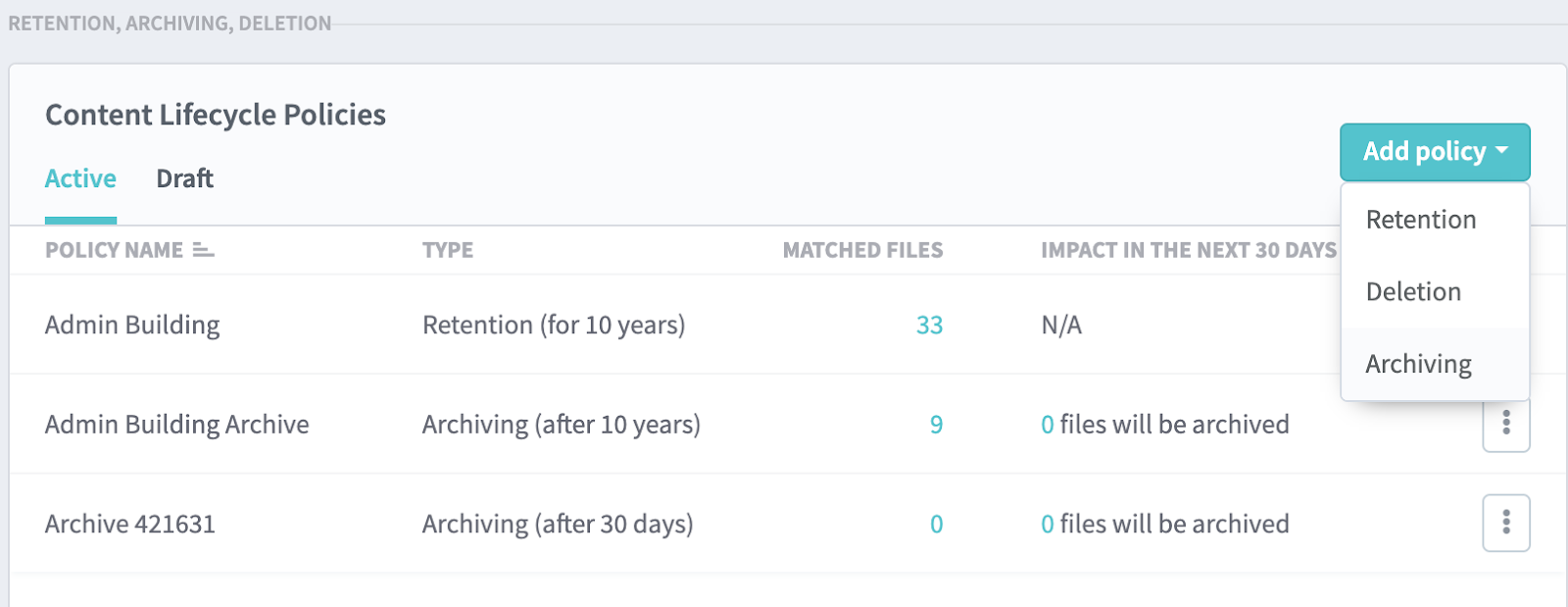
To create an archiving policy, enter a policy name and description—preferably something unique to the project—and click the radio button for Projects to ensure you retain all the files. Next, determine the file archiving duration, which should correspond to how long you plan on keeping the files. For many contracts and warranties, the minimum retention time is determined by the type of document and laws and regulations, which is usually anywhere from five to 10 years.
Under “Which files should be archived,” click Configure, then select the location to archive the files to and hit Save. This moves all project files to your archived project folder.
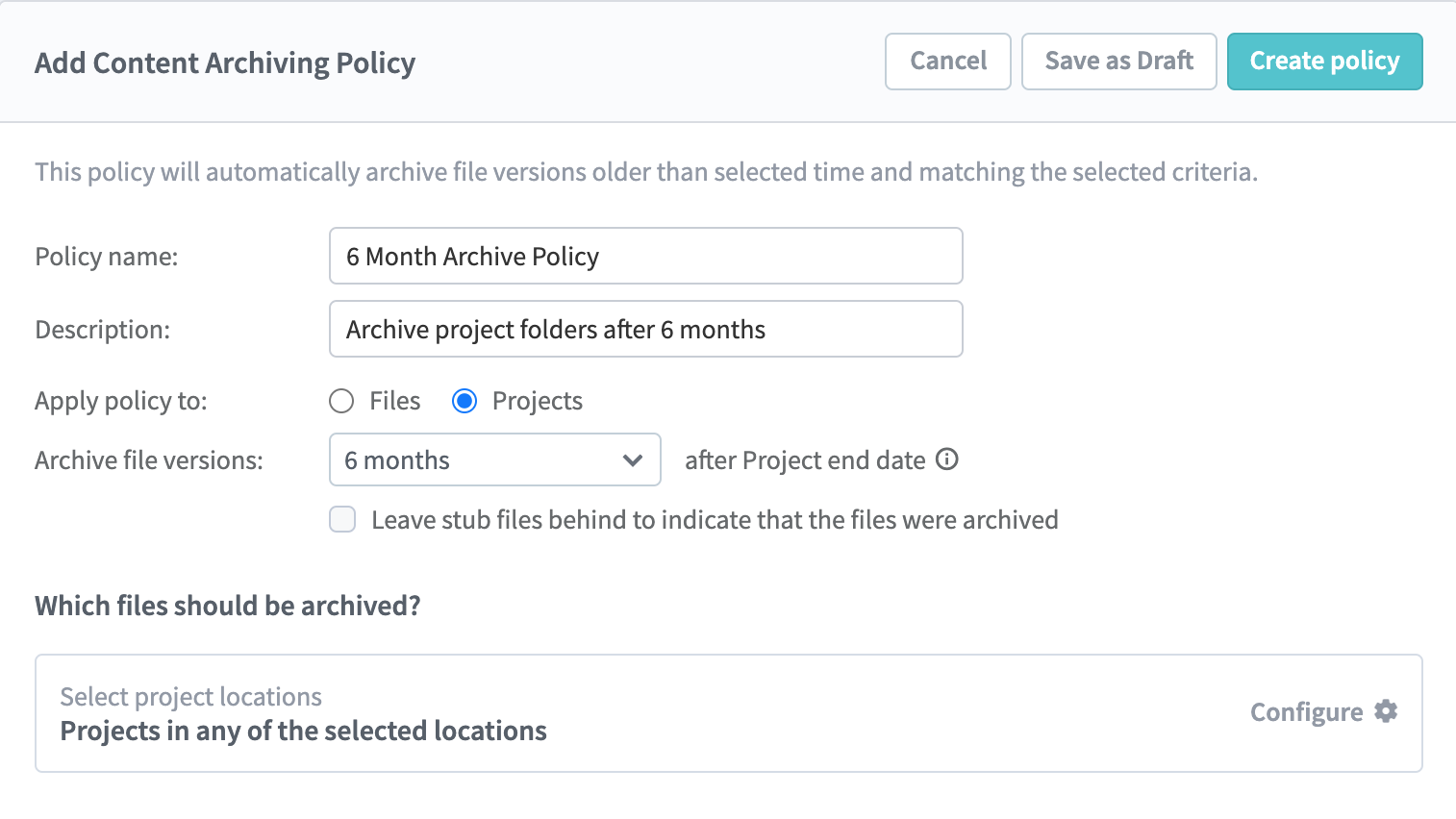
To ensure the links to your files are maintained, go to “How to archive the files – Specific folder” and select Match source path at destination (for shared folders), which will make the path to the archived items the same as it was in the source files. Then, click on Create policy.
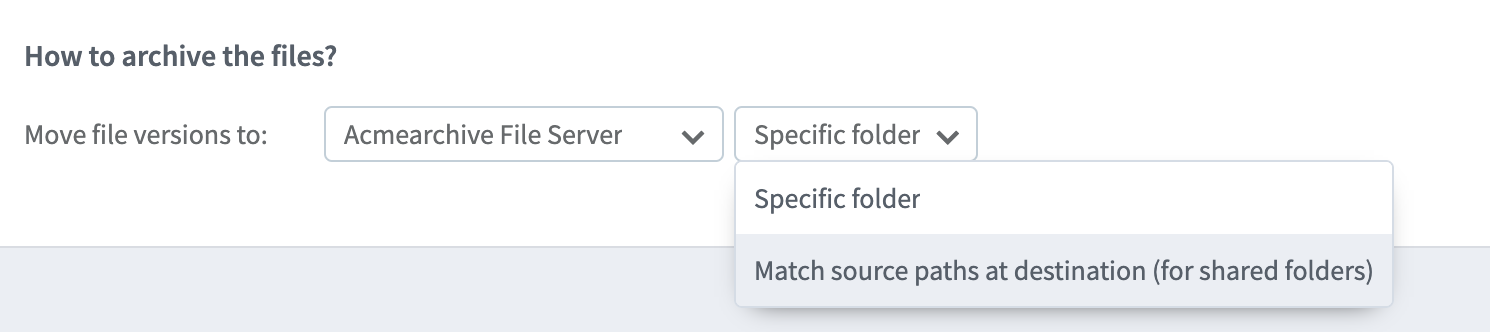
Now all your project files are archived and will be retained for as long as you need them. Plus, you can use the same links you used while the project was active.
And while Egnyte can maintain the document in perpetuity, best practices dictate that documents should only be maintained as long as you actively require them. This is for two reasons:
- Storing files forever, especially the very large files used in the AEC industry, gets expensive over time.
- Any file you maintain is subject to discovery in the case of legal action. Deleting extraneous files shortens the time it takes to respond and reduces your risk surface.
Revoke Project File Access
Once the project is complete, most of the team no longer requires access to the project’s files. You need to revoke permissions for members to bolster your content security and guard against potential insider threats.
This normally involved going through each file and manually removing individuals’ authority to edit or view the document. With Egnyte this can be done in only a few steps.
Start by going to “Project settings” and clicking Clean up. Then check on the box with the corresponding text that reads “Clean-up project after saving status as ‘Done.’”
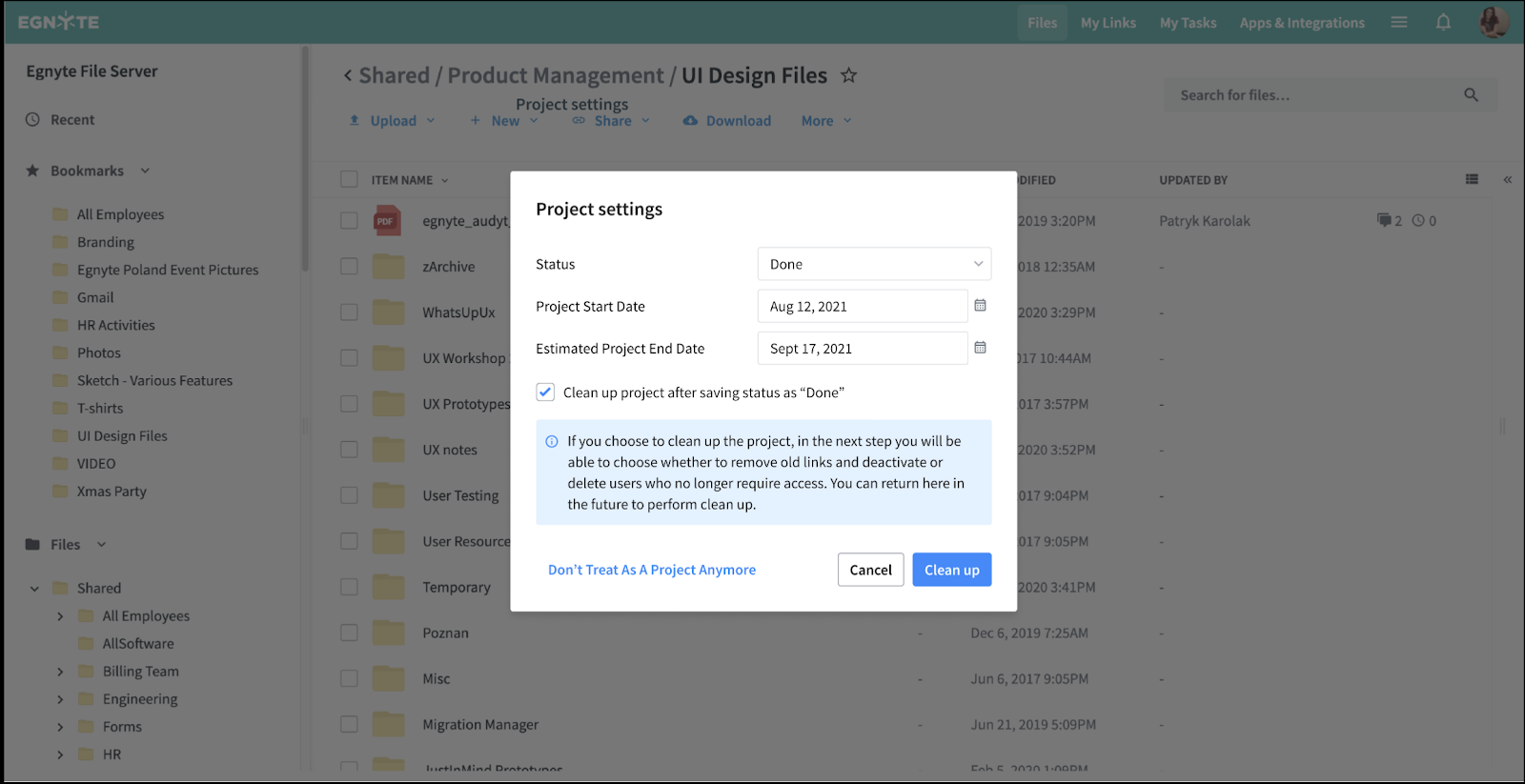
Next, click on View users to get a listing of everyone on the project, then check the box next to each user you want to either delete or deactivate and click on Save.
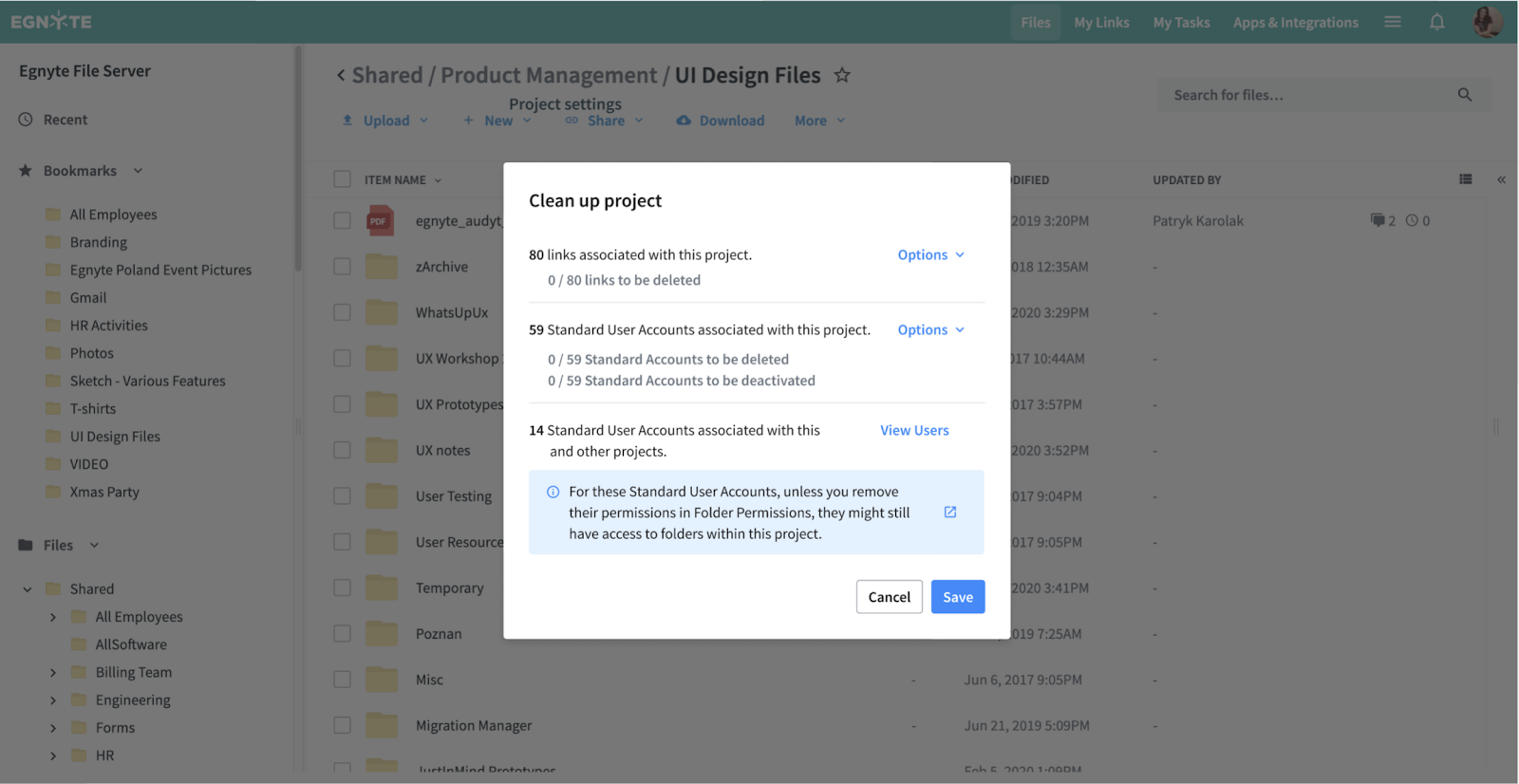
Easy as pie. With Egnyte you can archive your project files and remove project member permissions in minutes instead of hours, while still organizing and maintaining all your critical project data.
Learn More About Egnyte's AEC Capabilities
Ready to get started automating project closeout? Well you are going to have to wait a little longer because this capability won’t launch until late Q1 2022.
But if you want to learn how to get up and running with this capability and many more, including Reality Capture and Geolocation, Enhanced Procore Integration, and Advanced Ransomware Recovery, make sure you join us for the Egnyte AEC Data Leadership Summit on March 15, 2022.