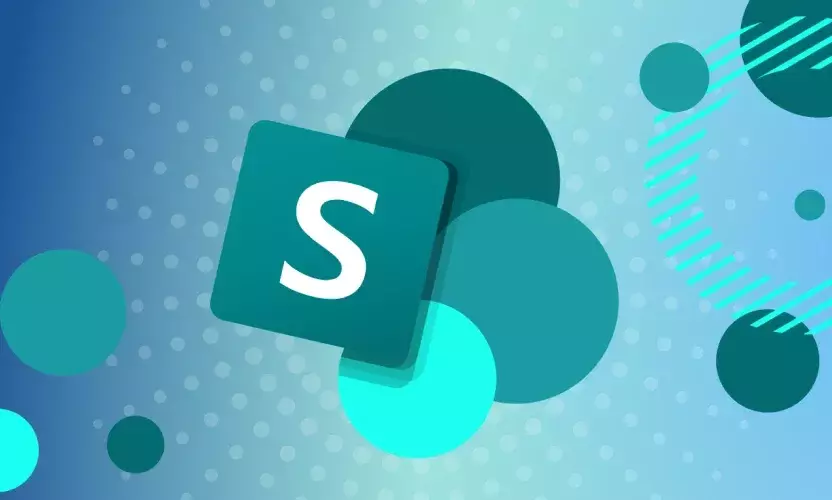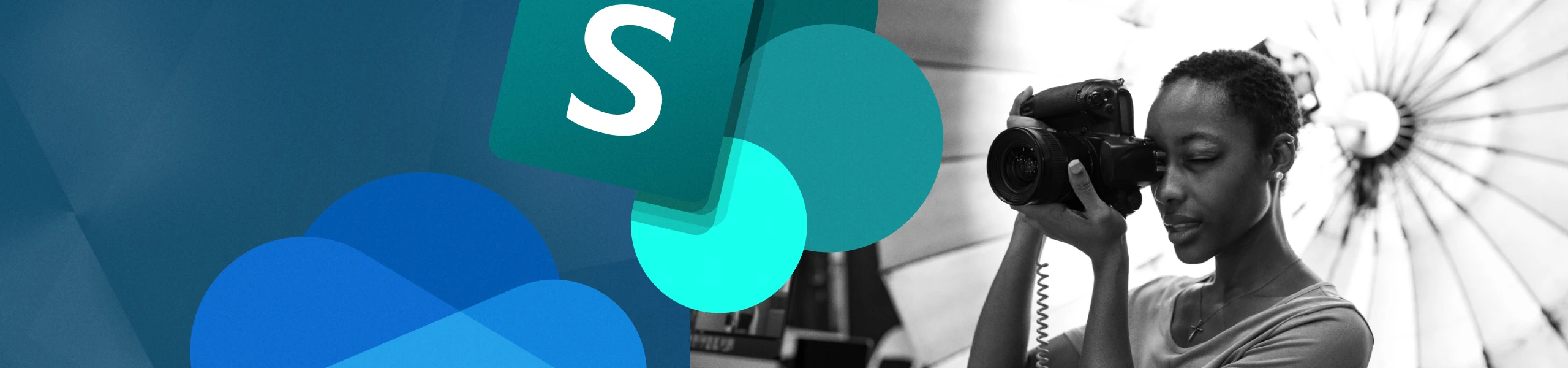
Why Creative Agencies Struggle with SharePoint and OneDrive (and What They Can Do About It)
There are many different types of creative agencies. Some operate within highly diversified conglomerates, others are independent. Some develop web and mobile experiences, as well as traditional marketing and advertising services, to all types of clients. Others focus on only specific vertical niches, such as healthcare or B2B.
No matter what type of agency you are, your clients entrust you with more than just making creative assets for them; they are also entrusting you with their most critical growth strategies. With both your clients and talent so widely distributed these days, you need to be adept at collaborating on these mission-critical assets — and able to do so efficiently and securely, regardless of file type or size.
Historically, many agencies used on-premises file infrastructure for this purpose, which employees and clients would access through now outdated methods like FTP and VPN. But now, the industry has gone cloud-first in a big way. You probably employ Google Workspace or Microsoft 365 (or sometimes both) as your main productivity suite, Adobe’s cloud for creative projects, cloud apps like Asana, Trello and Smartsheet for project management, and many others.
So, what are the best cloud-native options to replace the traditional on-premises file server?
More specifically, can SharePoint Online and OneDrive – which come free with Microsoft 365 – replace the on-premises file server be used as a file share alternative?
SharePoint Online and OneDrive are both excellent tools when used in the right way. For example, SharePoint is a terrific collaboration portal, offering features such as surveys, calendars, timers, wikis, and more. It’s also the backend repository for Microsoft Teams and OneDrive for document management. OneDrive is great for storing certain kinds of documents, of a non critical nature.
However, when it comes to using SharePoint and OneDrive as a central file store for large design files, which need to be co-authored and shared securely with external creatives and clients, using these tools can be fraught with cost and complexity. In other words, as much as SharePoint and OneDrive definitely have a role in the Creative Agency tech stack, traditional file server replacements they are not.
To unpack this a bit more, here are five of the most cited complaints we’ve heard from agencies who have tried to force-fit SharePoint Online as their core file server before coming to Egnyte looking for a better solution.
Management Complexity and Cost
Setting up a SharePoint instance is relatively easy, but can become very complex very quickly because it lacks a centralized approach to managing the volume of site and site collection repositories that spawn from SharePoint sites, Teams, and OneDrive. These document libraries and the sites they are housed in quickly grow out of control and use different levels of menus that are accessed from multiple views and portals. Knowing where the right setting, portal, or script requirement is requires deep knowledge and certification of IT teams.
If individual client teams have different requirements, configuration suddenly becomes very tedious as individual sites must be set up. This approach means that the data owners themselves have very limited controls over permissions and capabilities for users on the project. Instead, IT must be called in even for minor changes to the existing configuration. This, in turn, adds additional overhead costs for IT resources that are often under-estimated until deployed in production.
File Size Capacity Constraints
SharePoint uses a web model and is built in terms of “sites”. However, a collection of sites is limited to 25 TB of data. Design teams working with large digital files and multiple versions can easily exceed this limit, which may or may not generate a warning message to the user, but certainly causes degradation in behavior. When these limits are exceeded, no new files can be created, no existing files can be edited, no data can be moved within the collection - bringing the project to a halt. To resolve the problem, IT admins must figure out how to split the content among new site collections to resolve the issue. Which also means that end users must now travel to different sites and site collections to access different folders and files after they have been relocated.
No Local File Cache
Another issue that media agencies often face is dealing with unusually large file sizes created by video, audio, and high resolution graphics tools. When stored on a centralized cloud service, such files must be downloaded before they can be worked on. However, depending on the Internet speeds available from the local ISP, that can be a painfully slow and unreliable process. A local file cache server integrated with the cloud solution solves this problem by storing large and frequently used files locally in the office. Then it can quietly sync with the master copy in the cloud in the background over time. This hybrid model with local+cloud storage greatly improves performance, especially on slow links. However, this model is not available with SharePoint. If a media agency uses SharePoint, all files go back and forth to the cloud every time they are opened and edited.
Cumbersome User Experience
A very common user complaint with SharePoint Online is the amount of effort required to locate the right file version at the right time. The SharePoint file structure is accessed from within Microsoft products and via a browser, but there is no familiar “drive letter” experience of a traditional file server. Not having a drive letter architecture means that with SharePoint there is no fixed common reference for users and applications to access files. This means that files may need to be moved and apps that access resources may need to be rewritten for them to keep working. Day-to-day project files may reside in many different locations including OneDrive, Teams, and SharePoint sites, creating a scenario in which files are accessed via different menus and user interfaces, which often frustrates users and creates resistance.
Protecting Against Unauthorized Sharing
Managing user access to files in SharePoint is complex and time consuming; Administrators must know where each permission is for each relevant SharePoint site collection. And where a SharePoint site is used with Teams, Microsoft recommends doing all permission management through Teams. Due to this complexity, many businesses opt to write PowerShell scripts to automate the permissions process. This in turn adds to complexity and costs
In case you didn’t know, Egnyte has all these capabilities too, only without the complexity, cost and constraints noted above. Don’t take our word for it. Contact us for a complimentary “Proof Of Concept” trial and see for yourself.
To learn more, visit us at egnyte.com/solutions/agencies-and-publishers