Connected Folders Explained, and 5 Reasons Users Need Them

Egnyte has always supported the ability to sync an online folder to a user’s desktop. Among other benefits, doing this provides increased performance when working with large files and allows anywhere access to files when offline.
A connected folder works in reverse. It’s a folder within a user’s existing file structure that is automatically synced to the Egnyte cloud. You determine which folders are “connected” (most often desktop, downloads, and documents folders), and it automatically syncs to the user’s private folder.
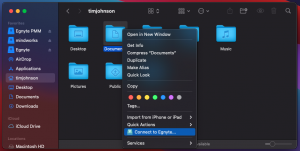
Before going any further, I want to emphasize that there are absolutely no changes made to the user’s existing file structure and users don’t have to do anything different once a folder is designated as a connected folder. They just work as normal and the folders are automatically synced to Egnyte.
So, let’s look at why your users need this:
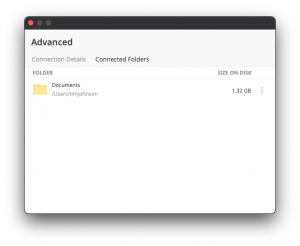
Extend Governance to Their Desktop
Maintaining control of sensitive data is critical and threats are on the rise. But how do you know if your users are keeping sensitive files on their desktop? Most companies have no idea. If you sync those files to the user’s private folder, not only will you have visibility into what they store on their laptops, you will be able to enforce your governance policies.
Access a Downloaded File From Their Mobile Device
Let’s say one of your users is out of the office and they want to share a file with a colleague. The problem is that the file is still in the downloads folder. Fortunately, by making the downloads folder a connected folder, they can just launch the mobile app, navigate to their corresponding downloads folder on Egnyte, and share the file.
Share a File That’s Saved to the Desktop
Since the desktop folder is already synced to the Egnyte cloud (assuming you want it that way) the files stored there can be shared immediately without the user having to manually upload it first. This means users have to spend less time thinking about technology, and more time doing what they get paid to do.
Recover From a Stolen or Lost Laptop
We’ve all known people who have lost or had their laptop stolen. It’s never a good situation, but it’s a lot less painful when all of the user’s important files are still accessible. The first step is for you (or the user, if you permit) to remotely wipe the content that’s synced to the laptop. Then, just load the desktop app on the new laptop and sync the files from the cloud back to the new laptop.
Recover an Accidentally Deleted File
We all know people that actually use their trash/recycle bin folder as part of their “file-management strategy.” It's akin to a parking lot for files they aren’t sure if they want to keep. The scary part of that approach is that it only takes a right click to clear out the trash, and all of those files are gone for good.
Since each user has their own trash folder in Egnyte, it’s quite possible that the file in question is still accessible. Maybe you don’t want to broadcast this as a supported feature, but it could help you look like a hero if the situation arises.
Want to learn more? Click here to read the help desk article.
Photo by Domenico Loia on Unsplash
Get started with Egnyte today
Explore our unified solution for file sharing, collaboration and data governance.
LATEST PRODUCT ARTICLES
Don’t miss an update
Subscribe today to our newsletter to get all the updates right in your inbox.
By submitting this form, you are acknowledging that you have read and understand Egnyte's Privacy Policy





